Tune in my idea:
Many of us who have weblogs out there can’t program worth a plug nickel which is one reason why Lazy Web is a great idea. I’ve had a few ideas in the past that I think would make great use of web technology (but really now, what do I know?) and since I can’t program, they stay ideas.
Enter Lazy Web. Now you can post said ideas and an ambitious programmer will come on by, pluck your idea and she if he/she can make it happen.
My Best Idea: I love to listen to streaming radio while working at my computer but I’ll often lose track of time and forget when my favorite shows began. This invariably happens for shows that are in a different time zone, like afternoon drive time on my favorite radio station from childhood.
Ergo…
What about a Winamp or Real Player plug-in that allows you to program the player as if it were an alarm clock? For example, you could program Fresh Air to automatically come on at 1 PM PST and then switch over to drive time on some station on the east coast. You could also program which days would do what, so the player wouldn’t be going through its rotation of stations while you’re not at work (say on Saturday). Seems simple enough to me (link via Consolation Champs).
Reader interactions
14 Replies to “Tune in my idea:”
Leave a Reply
You must be logged in to post a comment.
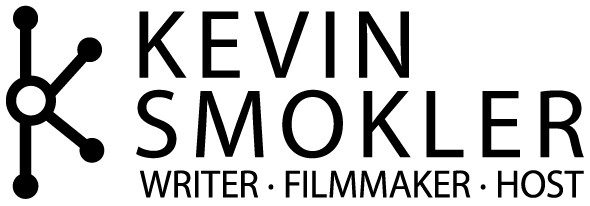
Does not your operating system (“computer”) already have this feature? Look for “schedule” or something like it. On my Linux box I have a command line utility called “at”. Just tell your operating system to start your favourite player with the desired URL at the time the show starts. This is a generic feature and can be used with every program you have. If you need help using this go ahead and tell us more about what problems you have (either here or in a more suited forum) and I am sure many people can help you.
Does not your operating system (“computer”) already have this feature? Look for “schedule” or something like it. On my Linux box I have a command line utility called “at”. Just tell your operating system to start your favourite player with the desired URL at the time the show starts. This is a generic feature and can be used with every program you have. If you need help using this go ahead and tell us more about what problems you have (either here or in a more suited forum) and I am sure many people can help you.
I know you can do this w/ Windows, too. If you’re using Windows, I can send you or post info on how to do it – it’s pretty easy.
I know you can do this w/ Windows, too. If you’re using Windows, I can send you or post info on how to do it – it’s pretty easy.
I’m using Windows Matt. Post away.
I’m using Windows Matt. Post away.
Now I’m feeling the pressure 🙂 – it would be really nice to have a tool to do this specific to internet radio, because now that I’ve gone through it, it’s more complicated than I remember it being.
But, here goes: go to Control Panel, then choose Scheduled Tasks. A helpful windows wizard 😉 will open. Choose Internet Explorer from the list, hit Next, then choose Daily (or whatever), then choose the time and start date. On the next screen (not sure if you’ll see this) enter your username/password, and hit next. Check the box to open the advanced properties for the task and click Finish. On the line that says ‘Run’ in the Advanced Properties, enter the URL you want to open in quotes after the path to IE. For example:
C:\PROGRA~1\INTERN~1\IEXPLORE.EXE “http://tuner1.dc1.sonixtream.com/solon/media/tuner/LaunchTuner?aff=wrif“
Then click OK
To test, right click ont he new task and choose ‘Run’
E-Mail me if you need more info. I did this using Win 2k, so it might be different w/ XP or what you might have.
Now I’m feeling the pressure 🙂 – it would be really nice to have a tool to do this specific to internet radio, because now that I’ve gone through it, it’s more complicated than I remember it being.
But, here goes: go to Control Panel, then choose Scheduled Tasks. A helpful windows wizard 😉 will open. Choose Internet Explorer from the list, hit Next, then choose Daily (or whatever), then choose the time and start date. On the next screen (not sure if you’ll see this) enter your username/password, and hit next. Check the box to open the advanced properties for the task and click Finish. On the line that says ‘Run’ in the Advanced Properties, enter the URL you want to open in quotes after the path to IE. For example:
C:\PROGRA~1\INTERN~1\IEXPLORE.EXE “http://tuner1.dc1.sonixtream.com/solon/media/tuner/LaunchTuner?aff=wrif“
Then click OK
To test, right click ont he new task and choose ‘Run’
E-Mail me if you need more info. I did this using Win 2k, so it might be different w/ XP or what you might have.
good idea…
good idea…
For Mac OS X users, Audio Hijack is a great solution, which can both schedule and record any stream you throw at it.
For Mac OS X users, Audio Hijack is a great solution, which can both schedule and record any stream you throw at it.
But…is there an Audio Hijack for Windows??? That’s what we need…a scheduling audio recorder for dummies.
ALSO…is there any such thing for a freestanding radio? Or radio plugin to the computer?
But…is there an Audio Hijack for Windows??? That’s what we need…a scheduling audio recorder for dummies.
ALSO…is there any such thing for a freestanding radio? Or radio plugin to the computer?